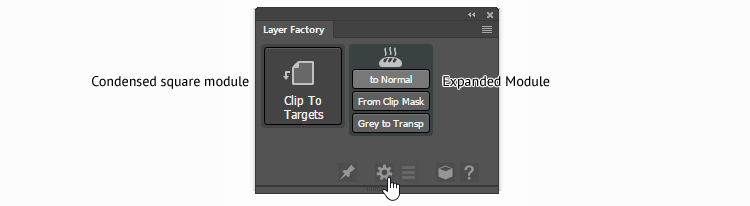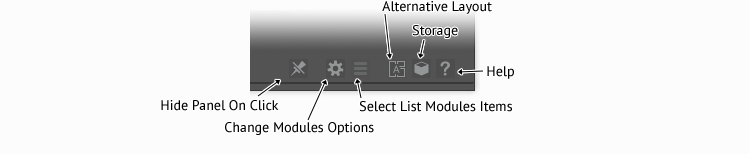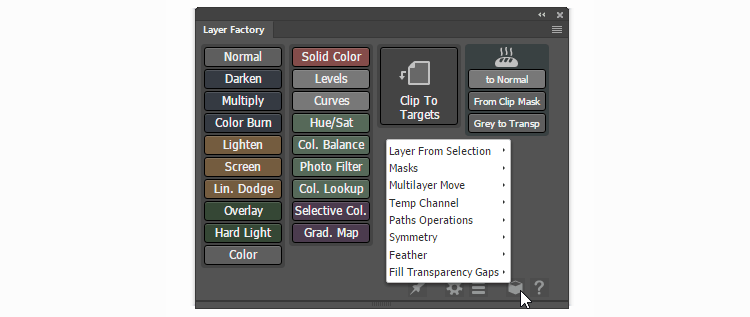Interface and Settings
The panel is accessible from Window > Extensions > Layer Factory Photoshop menu. Layer Factory consists of different modules with specific functions.
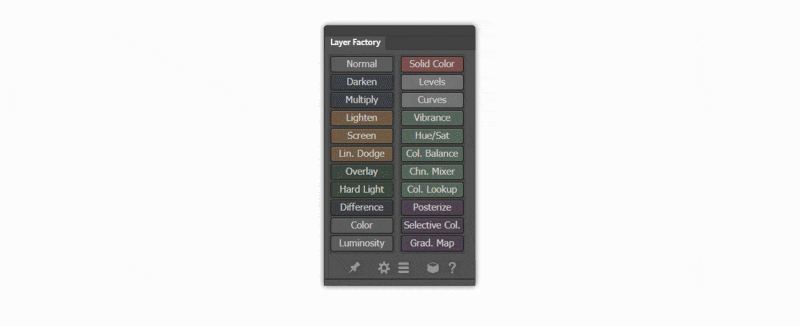
Each module can be hidden from the panel if not used (and still accessible via Storage). Different settings can be set via Flyout or Settings menus in the panel bottom.
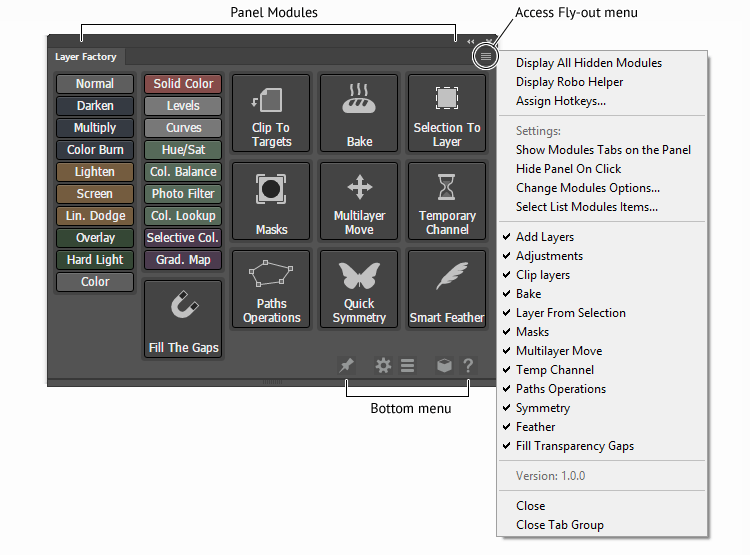
Using the Panel
There’re two types of modules on the panel:
List Modules (with lists of layer blending modes and adjustment layers)
Square Modules (that contain several functions within them)
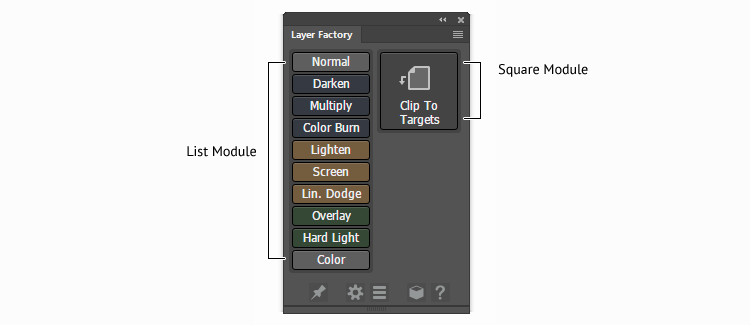
List Modules
To change the visible items of a list module, use
Select List Modules Itemsbutton in the bottom menu or in the flyout menu.

Square Modules
Click a Square Module to access its context menu;
Square Modules can be expanded via Settings menu to have all the context menu items always visible;